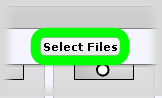mjp
Founding member
NOTE: This applies to old forum software. You no longer have to go through this misery to post an image.
---
You probably realize that you can link to an image anywhere on the web and have it show up in most of the threads here. But if you look at some of the older threads, you can see that a lot of the images are missing, which kind of defeats the purpose of sticking an image in there in the first place. Not to mention making the thread hard to follow.
The images disappear because people move them, delete them, photo sharing sites go away, accounts expire, etc., and as a result we suffer from what the kids call "link rot."
But there is a way to make sure the images you add will always be there, and that is to add them as attachments. If you look around you will see that some of the cool kids already add image as attachments.
Here's how you can do it too: when you start a new thread, reply to a post or quote a post you will see a "Manage Attachments" button below the main text box.

If you click that, it opens up the groovy window below. From this magic window you can pull a file from your computer of enter a URL to the picture you want to use (just like you might when embedding a picture in a post the normal, boring, link rot way).
Once you have successfully attached a file it will show up in the groovy window under "Current Attachments," as you can see below.

Note: If you use the "Upload File from a URL" method and link to an image from an album here on the forum, the attached image in your post will die if the album image is deleted. It's always best to upload an image from your computer when adding an attachment.
Now just close the groovy window and submit the thread or post, and you should see this:

You can stop right there if you'd like (or if you're tired from the gruelling process), and people will be able to see your image by clicking the link.
Or - if you are feeling ambitious, you can make the image magically appear in your post by doing the following.
In your post, right click the attachment link - the underlined bad-tattoo.jpg bit in the image above - and then left click the option to "Copy Link Location" (Firefox) or "Copy Shortcut" (Internet Explorer). That will copy the image address to your clipboard so you can use it in the next step (the clever among you will note that you also could have copied the link from the attachments pop-up window before you closed it).
Now click the edit button in your post. You have to do this right away, because your ability to edit a post disappears about 15 minutes after you make the post.
Click the image button in the post edit window and paste the URL you copied from your post into the box that pops up (right click in the box, select "Paste").

Now the link should be inserted in your post wrapped in an IMG tag. Just hit Save and watch the magic happen:

If you didn't fuck anything up, you should now see your attached image displayed in your post in all its glory:

If it seems like a lot of work, it isn't. It's just clicking a mouse. Don't be so lazy. After you do it once or twice you'll be an expert and you can insert all kinds of unnecessary pictures of lolcats and bad tattoos, and they will stick here in the forum forever, even if the meanies who run the site you stole them from shut down or move to Panama to live a real life.
---
You probably realize that you can link to an image anywhere on the web and have it show up in most of the threads here. But if you look at some of the older threads, you can see that a lot of the images are missing, which kind of defeats the purpose of sticking an image in there in the first place. Not to mention making the thread hard to follow.
The images disappear because people move them, delete them, photo sharing sites go away, accounts expire, etc., and as a result we suffer from what the kids call "link rot."
But there is a way to make sure the images you add will always be there, and that is to add them as attachments. If you look around you will see that some of the cool kids already add image as attachments.
Here's how you can do it too: when you start a new thread, reply to a post or quote a post you will see a "Manage Attachments" button below the main text box.
If you click that, it opens up the groovy window below. From this magic window you can pull a file from your computer of enter a URL to the picture you want to use (just like you might when embedding a picture in a post the normal, boring, link rot way).
Once you have successfully attached a file it will show up in the groovy window under "Current Attachments," as you can see below.
Note: If you use the "Upload File from a URL" method and link to an image from an album here on the forum, the attached image in your post will die if the album image is deleted. It's always best to upload an image from your computer when adding an attachment.
Now just close the groovy window and submit the thread or post, and you should see this:
You can stop right there if you'd like (or if you're tired from the gruelling process), and people will be able to see your image by clicking the link.
~~~~~
Or - if you are feeling ambitious, you can make the image magically appear in your post by doing the following.
In your post, right click the attachment link - the underlined bad-tattoo.jpg bit in the image above - and then left click the option to "Copy Link Location" (Firefox) or "Copy Shortcut" (Internet Explorer). That will copy the image address to your clipboard so you can use it in the next step (the clever among you will note that you also could have copied the link from the attachments pop-up window before you closed it).
Now click the edit button in your post. You have to do this right away, because your ability to edit a post disappears about 15 minutes after you make the post.
Click the image button in the post edit window and paste the URL you copied from your post into the box that pops up (right click in the box, select "Paste").
Now the link should be inserted in your post wrapped in an IMG tag. Just hit Save and watch the magic happen:
If you didn't fuck anything up, you should now see your attached image displayed in your post in all its glory:
If it seems like a lot of work, it isn't. It's just clicking a mouse. Don't be so lazy. After you do it once or twice you'll be an expert and you can insert all kinds of unnecessary pictures of lolcats and bad tattoos, and they will stick here in the forum forever, even if the meanies who run the site you stole them from shut down or move to Panama to live a real life.